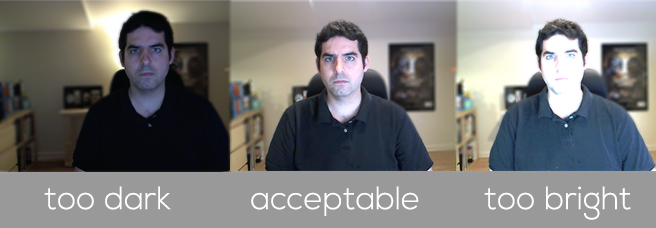My camera, mic, or speakers fail to be found. What should I do?
Check to ensure that your device drivers are up to date, that the devices are plugged in, and that they are properly connected. Then, check to make sure that your OS has them enabled.
Windows
If it’s an audio device, open the Control Panel and find the Sound settings.
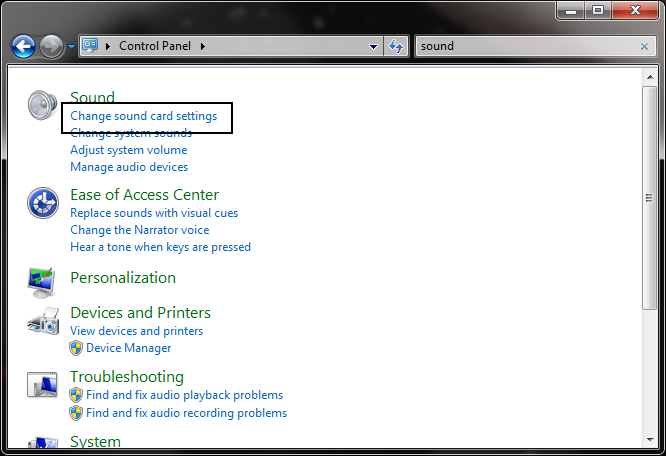
In the Playback and Recording tabs, check that the device you expect is present and enabled. Here is an example of a disabled device. You can right-click on it to enable it.
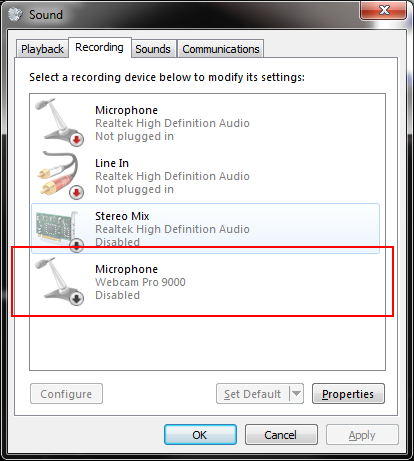
If it’s a webcam, check to see if it works properly using another application (the Camera app on Windows 8, Skype or Google Hangouts). If it doesn’t work in any application, you may try unplugging/replugging your device or restarting your computer. If it works in another application but not in Beam, please contact support.
Mac OS X
If it’s an audio device, open System Preferences, go to the Sound pane and verify that the device is present in Output or Input.
If it’s a camera, verify that it is detected in FaceTime, Photo Booth, or other Mac webcam software. If it doesn’t work in any application, you may try unplugging/replugging your device or restarting your computer. If it works in another application but not in Beam, please contact support.
I’ve been told I am too loud and my mic level is set to my normal level. What’s wrong?
You may be in “Party Mode” (an audio mode designed for loud spaces). An Icon will appear in the area above your self view. To turn it off, go to Options>Audio and uncheck the “enable Party Mode” checkbox, or use the keyboard shortcut indicated in the tooltip over the Party Mode icon located in the area above your self view. If you still have audio issues, consider restarting the call.
I am hearing feedback or echo when I talk or when others talk. How do I fix this?
There are a few things to try:
-
Make sure your microphone is not too close to your speakers.
-
Make sure that your microphone level is set to an appropriate level (we suggest around 30).
-
Make sure the volume of your speakers are at a reasonable level. Having them too loud can create feedback.
-
If the problem still persists after checking these, consider restarting the call or using headphones.
I can’t hear anyone. What’s wrong?
This could be for a few reasons:
-
You have the wrong audio device selected. Go to Options>Audio to change it.
-
Your speaker level is set to mute or “0”.
-
Your speakers are off, disconnected, or damaged.
-
There is an issue with sound levels in your OS mixer.
Nobody can hear me. What’s wrong?
This could be for a few reasons:
-
You have the wrong audio device selected. Go to Options>Audio to change it.
-
Your microphone is muted (there is a red “no” symbol over your microphone button).
-
You microphone level is set too low. Hover over the microphone button to set it to a higher level (approx. 30 is an average volume).
-
Your microphone is turned off, disconnected, or damaged.
-
There is an issue with input levels in your OS mixer.
Locals are unable to see me very well. How can I improve my picture quality?
We suggest taking some time to set up a well-lit space and using a quality camera for Beaming. Here are some quick tips to help:
-
Use Beam from a comfortable, evenly-lit space to allow the camera to see you clearly.
-
Avoid having the strongest light source behind you. This will create a silhouette effect.
-
Make sure you are centered in the picture and that you are talking directly at the camera lens by centering the program window right below the camera.
-
Check the settings on your camera to ensure no unintentional effects or modes are enabled (as these can affect performance).